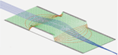Graphics Card¶
Purpose¶
SIMION’s graphics are increasingly rendered on the graphics card rather than on the CPU in recent versions. So, the type of graphics card you have can have some effect on display performance. The effect is not critical since you can run SIMION on a low end graphics card or even with graphics disabled (batch mode), and some traditional SIMION views (2D and 3D Iso) still render on the CPU rather than the graphics card. However, the newer 3D Views do utilize “OpenGL” technology, which can be accelerated on the graphics card, and large arrays with complex surfaces can be less responsive to visualize on the lowest end cards.
Use in SIMION¶
In SIMION 8.0, OpenGL was used only on the “3D” button on the Modify screen and in SL Tools. In SIMION 8.2EA-20130509 (8.2), OpenGL is utilized on the View screen 3D view as well (figure below). 2D and 3D Iso views do not use OpenGL but rather are CPU rendered (Multicore CPU support).
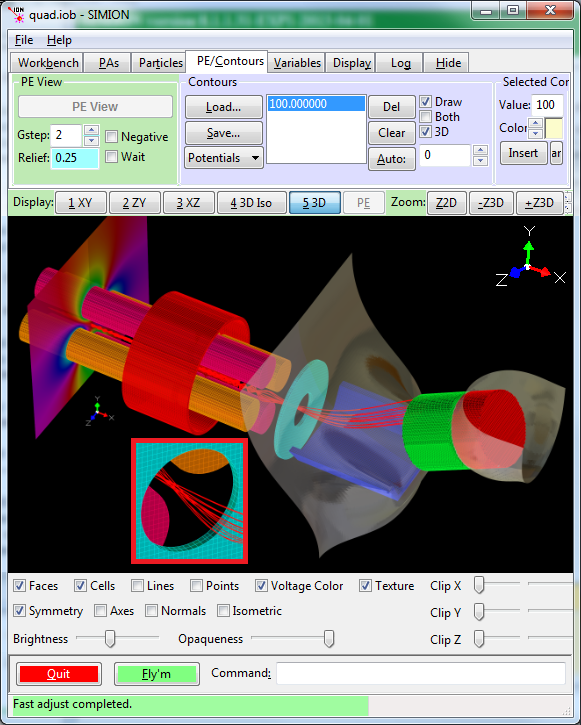
Fig. 69 EA-20130509 (8.2) OpenGL graphics on View screen.¶
The graphics card you have can affect performance of zooming/rotating/panning on the 3D OpenGL graphics. The OpenGL views also in some ways provide higher quality graphics compared the non-OpenGL views.
Upgrading a Graphics Card¶
A graphics card can often be added to a computer after purchasing the computer provided the computer has a suitable expansion slot and its power supply has sufficient wattage for the particular card chosen. Higher end cards can pull a lot of wattage.
See http://www.videocardbenchmark.net/ for benchmark comparisons between cards. Also be aware that typical SIMION workloads involve large models (many triangles).
Types of Graphics Cards¶
There are two main styles of graphics hardware: “integrated graphics” and “discrete graphics”. “Integrated graphics” tends to be lower-end and low cost, built directly into (onboard) the motherboard and often sharing the system RAM. Many entry level desktops designed for basic office productivity applications come with integrated graphics. Systems designed for games or 3D CAD tend to use separate “discrete” graphics cards, from companies such as nVidia or ATI, which plug into an expansion slot. There are low-end and higher end models of discrete graphics cards, and some integrated graphics hardware compete with lower end discrete graphics and remain quite suitable for basic 3D graphics (including SIMION).
Identifying Your Graphics Card Model¶
There are a variety of ways to identify which model of graphics card you have:
intel.com: How To Identify Your Intel(R) Graphics Controller
superuser.com: How can I detect the model of my graphics card?
One quick way is to enter one or both of these commands in the bottom SIMION command bar:
os.execute'dxdiag.exe'
os.execute'RunDll32.exe shell32.dll,Control_RunDLL desk.cpl,,3'
Linux and Mac OS will require different methods.
If your graphics card is described as something like Intel HD Graphics or “Integrated Graphics”, or if you observe that the monitor plugs directly into the motherboard, then that is integrated graphics.
If your computer happens to already have both integrated and discrete graphics ports, be sure to plug your monitor into the discrete one (not the one integrated into the motherboard) since otherwise you’ll be using the lower end graphics hardware.
Performance Specific to Hardware and OS¶
Some factors that affect graphics performance in general include
Memory:: Amount of graphics memory, both “dedicated memory” (on the graphics card) and “shared memory” (main system RAM that is shared with the graphics card). Integrated cards tend to have little or no dedicated memory (and any dedicated memory reported may be misrepresentative).
Speed, number of cores, and architecture of the graphics card.
Drivers: For a particular card, operating system drivers and display options may have an effect as well. pvladov: 3 Ways to Improve Intel HD Graphics Performance
Virtualization: If you’re running SIMION under a virtual machine, beware that the virtual machine might not be exposing the host’s native graphics hardware to the virtual machine. For example, VirtualBox has a “Enable 3D Acceleration” option that might be disabled by default.
Remote Desktop: Remote Desktop will create a virtual display with software not hardware based rendering of OpenGL. You might use another technology like VNC or TeamViewer (which mirrors the real physical display) if this is important to you.
Performance in SIMION¶
On the 3D OpenGL views, PA’s with curved surfaces consisting of a large number of points lead to rendering a large number of triangles, and that can reduce video performance. These triangles can be visualized by enabling the “Lines” checkbox. The size of your PA file in bytes is not necessarily a very good measure of this.
Some of the options in the “3D” OpenGL views may improve performance. For example, uncheck “Faces” and check “Lines” instead. Also uncheck “Voltage Color” and “Texture”. Checking options like “Cells” and “Normals” can slow things down. That may reduce overhead per triangle drawn. Additional options that reduce the display resolution for increased performance (similar to the “D.Qual” option on the other views) are not currently available, although the “Halve” button on the Modify screen (which alters the array), may achieve a similar effect.
SIMION currently does not directly expose diagnostics like triangle count, but the size of the STL file exported from a PA (using Converting a PA File to STL or the 3D view “Export” button in EA-20130509 (8.2)) may provide a rough indication of this. One would expect performance to be better if the PA fits into dedicated video memory, although extensive benchmarks have not been done here.
See Also¶
SIMION Advances - discusses OpenGL on the View screen.
SL Tools Tutorial - discusses SL Tools 3D viewing.